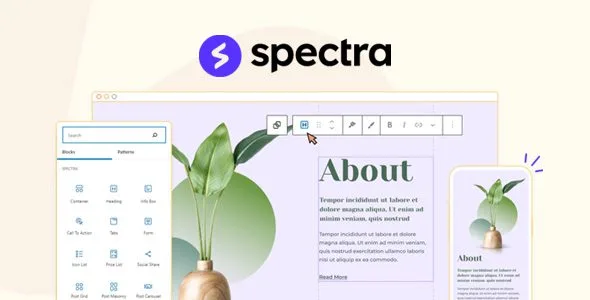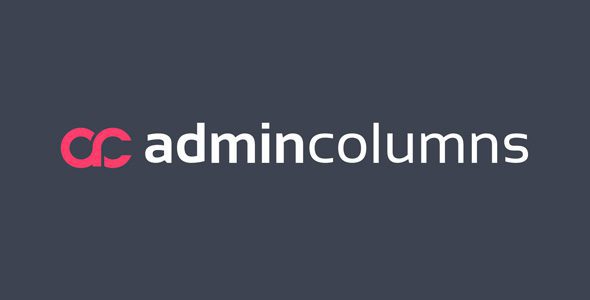Profile Builder Pro xreate an exceptional user experience and increase sign-ups with beautiful registration and login forms, and customizable user profiles. All the user management tools you need in one powerful solution.
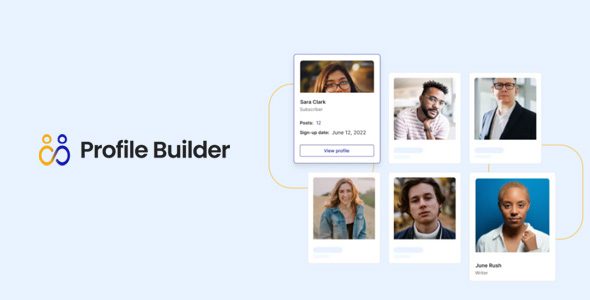
Profile Builder Pro Plugin WordPress Features
- Pre-Designed Form Templates
You don’t need a design degree in order to create beautiful login and registration forms for your WordPress site. - Custom Form Fields
Fully customize your user forms (login, registration, profile editing, and password reset) and create as many custom fields as you’d like. - Editing Blocks & Shortcodes
Quickly add your forms wherever you want on your site using dedicated easy-to-use Gutenberg blocks. - Multi-Step Forms
Create beautiful multi-step or multi-page registration and edit profile forms so that they’re easier to follow and fill out by your website users. - Custom Redirects
Redirect your visitors straight to specific pages once they sign-up, log in, log out, or when they try to access the WordPress dashboard or password recovery page. - Social Login
Spare your visitors from having to deal with extra passwords to remember and instead let them quickly log into your website using their Google, Facebook, Twitter, or LinkedIn accounts for extra ease of use. - Front-End User Listings
Create a dedicated members area and display all of your members on the front-end of your site, allowing your users to get to know each other and interact. - User Listing Templates
Take advantage of the prebuilt user listing template designs to showcase your users on the front end in a professional-looking way. - User Role Editor
Take full control of all your user roles and manage everything user-related from one place. - Add Users on Map
Display a front-end map with all your members, giving them the option to add themselves upon registration or from their profile. - Multiple Edit Profile & Registration Forms
You may want to gather different information from different types of users. That’s why having multiple edit profile & registration forms helps you customize your forms with different specific fields for each type of user role. - WooCommerce Integration
Synchronize Profile Builder with the WooCommerce plugin and integrate the standard Shipping and Billing fields into your Profile Builder forms, and even use these forms on your default WooCommerce checkout page. - Content Restriction
Hide specific pages, posts, post types, sections, or individual pieces of content based on custom user roles or logged-in status. - Private WooCommerce Stores
Restrict parts of your WooCommerce store and make them accessible to your logged-in or paying members only. - Private WooCommerce Products
Create premium WooCommerce products that can be seen or purchased by members only. - Reliable Expert Support
Get premium support from a competent team that’s always ready to take their time and offer you a hand. - Translated into 17 Languages
The plugin is prepped and ready to go even if you plan to use it on a non-English or multilingual website.
Download Profile Builder Pro WordPress Plugin
Note: If you are having trouble with Profile Builder Pro – WordPress User Registration Plugin Nulled Free Download, try to disable AdBlock for the site or try another Web Browser. If disabling AD blocker or change Web Browser not help to you please contact us.
How to Install WordPress Themes
- Begin by downloading the theme.zip file from the source onto your local computer.
- From your WordPress Administration area, head to Appearance > Themes and click Add New
- The Add New theme screen has a new option, Upload Theme
- The theme upload form is now open, click Choose File, select the theme zip file on your computer and click Install Now.
How to install WordPress Themes using FTP - Launch Filezilla, enter your login details and click Quickconnect.
- The following window contains Remote Site and a root directory (the root directory is your site’s name). Select /rootdirectory/web/content/wp-content/themes.
- In the Local Site window, select the folder containing your saved theme, right click for more options and hit Upload.
- You’ve now successfully uploaded your theme to WordPress. To finalize, log in to your control panel, head to Appearance > Themes and hover your mouse over the new theme. Now click Activate.
- All that’s left is to check out your new theme and see how you like your new site design.
How to install WordPress Plugin Manually - From your WordPress dashboard, choose Plugins > Add New.
- Click Choose File, locate the plugin .zip file, then click Install Now.
- After the installation is complete, click Activate Plugin.
To add a plugin to your WordPress website via FTP - Download the desired plugin as a .zip file from either the WordPress directory or a third-party source.
- Extract (or unzip) the plugin file. The unzipped folder will appear with the same name as the .zip file.
- Next, you need to connect to your WordPress website server with FTP. To do this, you can use an FTP client that connects to the host server to transfer files.
- Once you open the FTP client, connect to your website with a username and password. You might need to obtain these credentials from your hosting provider.
- In your WordPress file directory, open the wp-content folder, then open the plugins folder.
- Upload the unzipped plugin folder that you downloaded to the plugins folder.
- Return to your WordPress dashboard and select Plugins > Installed Plugins. Find your new plugin and click Activate.